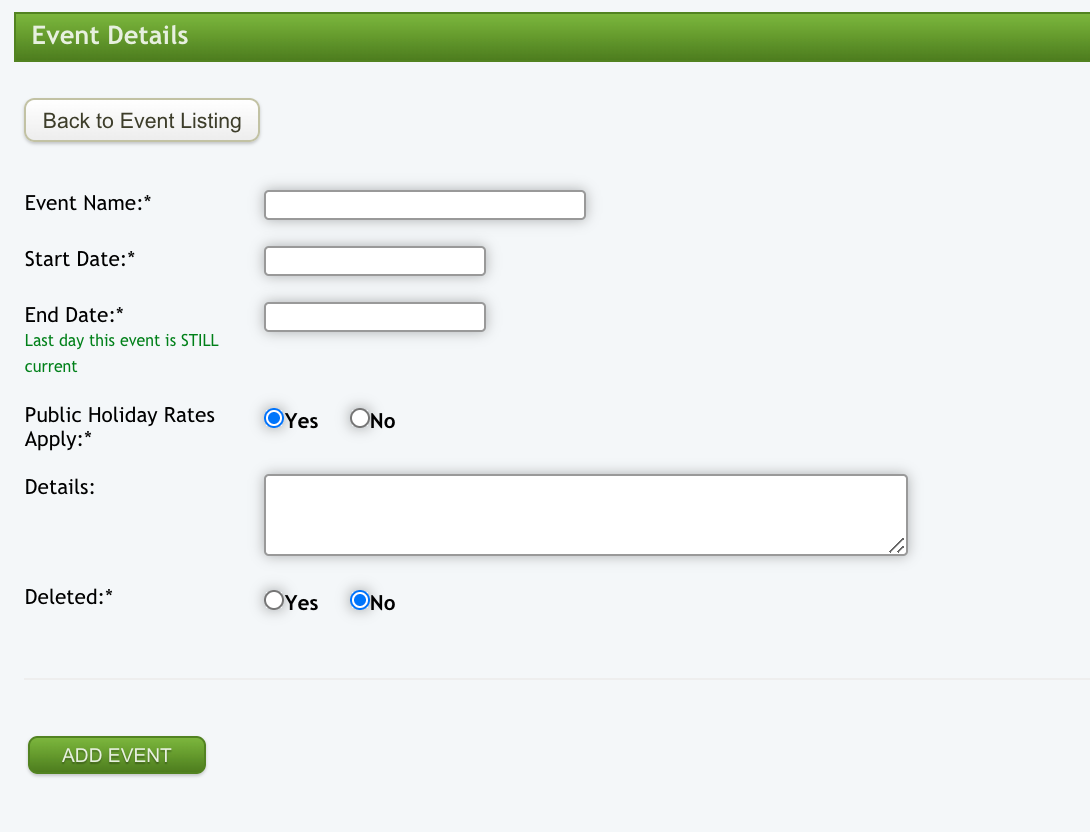System Management - Event Admin
This will take you to the Events list.
Add a new Event
To add a new event, select the "Add new event" button. This will bring up a new event for you to add details to. If this event is a Public Holiday, make sure you check the yes box next to the "Public Holiday Rates Apply" option. Once you have filled in all the required fields select the "Add Event" button.
It is always a good idea to check the current events calendar to make sure your new event is not already there. It may just be incorrect in some detail. If so, you can edit the event instead.
Edit an existing Event
From here you can search for and edit events that are already in the system. It is always a good idea to check the current events calendar to make sure your new event is not already there. It may just be incorrect in some detail.
Open the "Search Options" and fill out any appropriate filters if you wish to. Then select the "Search" button. This will open a list of events that fit the search criteria applied.
Click on the link for the one you are after to open it. This will bring up the event detail. Edit the parts you wish to correct and then select the "Update Event" button to save your changes.