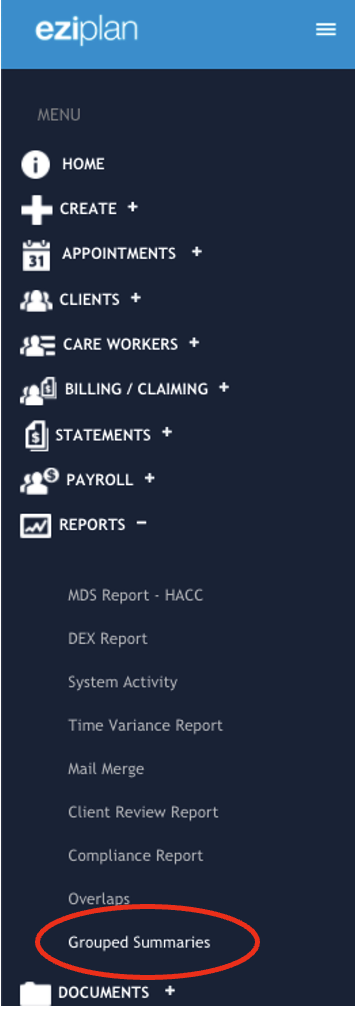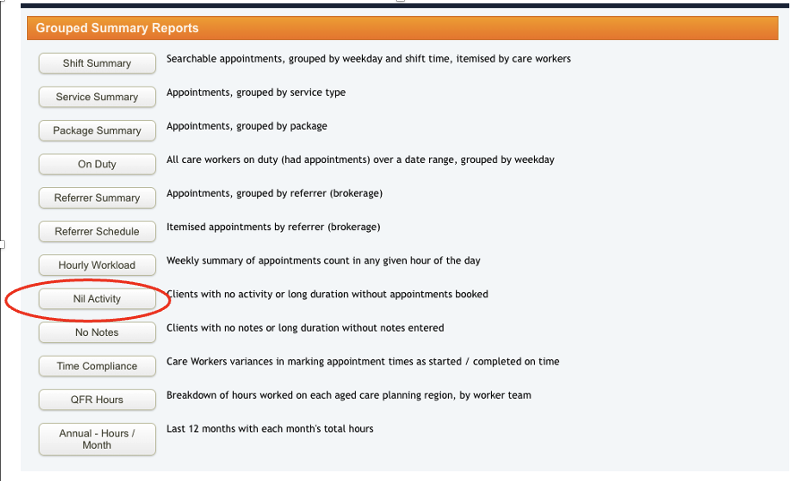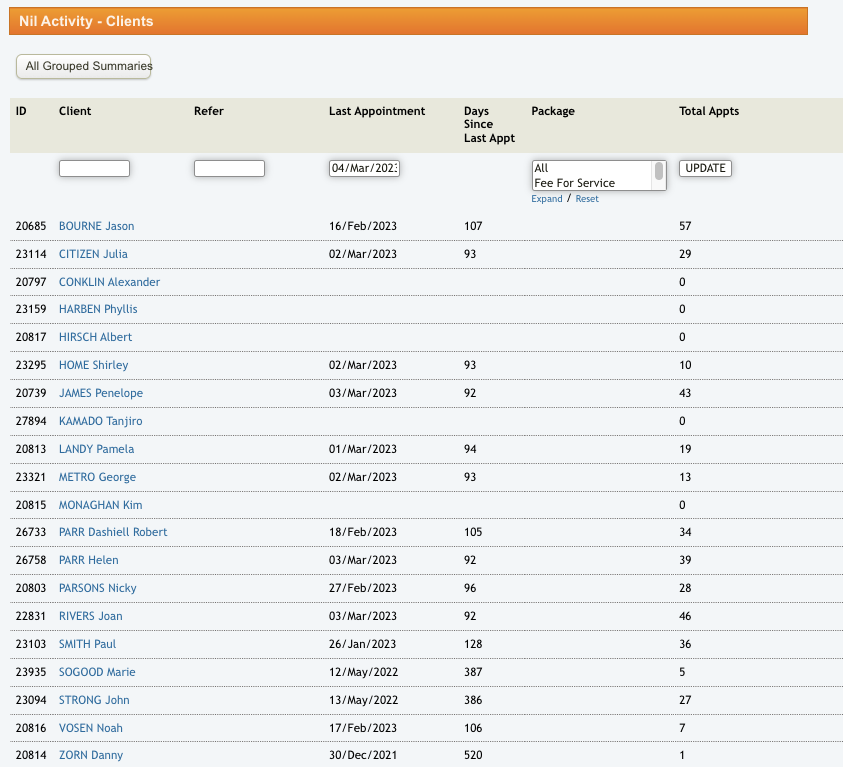From the Eziplan Menu:
Reports - Grouped Summaries
and select 'Nil Activity'
In the Grouped Summary Page, you will see a list of different reports. To look for a specific client with no activity for a long period of time or with no shifts allocated ever since, select ‘Nil Activity’
Once in the Nil Activity page, you will be able to see the list of all the clients and the last appointment details. For easier access, a search option is also available to look for a specific client, input a specific date or a package and to filter all clients who have not had an appointment since a specific date. The most important tabs to take note of in this page are the ‘Last Appointment’ and the ‘Total Appts’ where a user is be able to see the last date of appointment made for the client or if there was ever an appointment made for that specific client.
To see the numbers of all the clients in the system, clients with no activity at all and no recent activity, scroll all the way to the bottom for the summary.