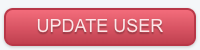Once you have set up your employee in both Eziplan and Ezipay, it is time to link them so that Ezipay will recognise them in the time sheet export.
For more information on adding your new employees into the each system, see
- Add a New Staff Member Part 1
- Part 2 for Ezipay and
- Adding a new User for Eziplan.
To link the Employee Profiles you need to put the Ezipay Employee ID into the Accounting System Reference field in the Eziplan User Profile.
The Ezipay Employee ID can be found on the Details Page of the Ezipay Employee Profile. For more information on finding an Employee Profile see the article Accessing and Editing Employee Profiles. Use the menu to find the employee's Details page.
The Employee ID is found at the top under the page name.
Select and copy the number or write it down.
Once you have the Employee ID, go to Eziplan and open the associated User Profile. For more information on finding the Eziplan User Profile see the article Editing an existing User.
Open the editable User Details page and search for the Accounting System Reference field.
Enter the Ezipay Employee ID then go to the bottom of the page and hit the "UPDATE USER" button to save your change.
.