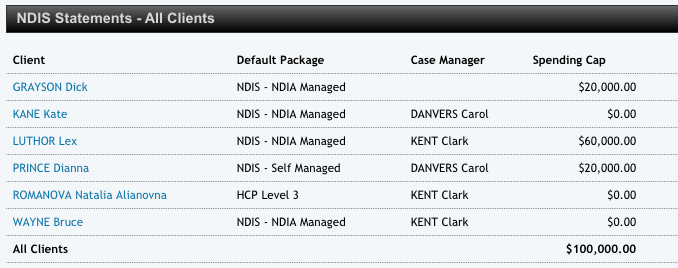Statements - NDIS
This will take you to a list of all your NDIS Clients and their Statements.
Open the Statement by clicking on the link which is the Client's name.
You may also access a clients NDIS Statement directly from the client profile. For more information on accessing a Client Profile go to the article Finding a Client Profile. Once you are in the required Client Profile choose the Package Schedule tab and hit the NDIS Statement button next to the appropriate package.
You will now be on the Statement page for the most recent month. You can use the Statement Month drop down option to choose the month you want to view and then select the PDF icon in the top right corner to download the Statement.
In the table at the top of the Statement, you will see an overview of the Support Purposes with their start and end dates, total invoiced amounts and the Spending Caps.
Below this, the Statement will also give you an itemised breakdown of invoiced services for the chosen month, broken down by Support Purpose. This will also show total invoiced amounts for the month and the Plan to date, alongside the amount remaining.