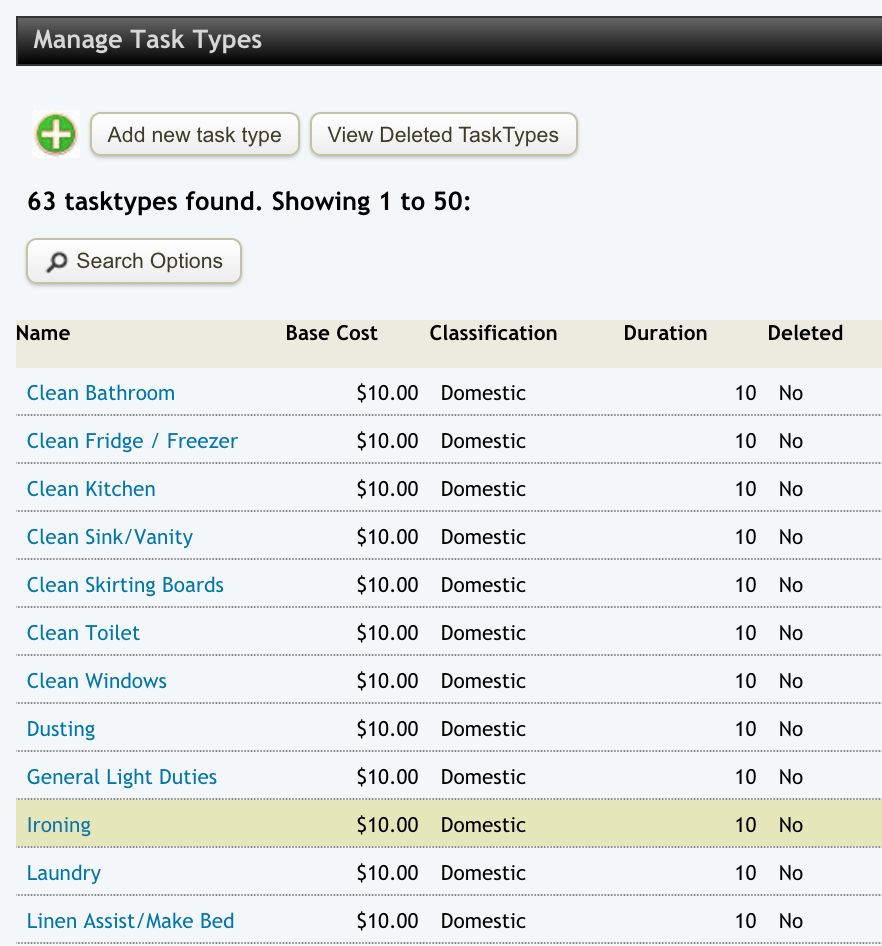Tasks may be added to appointments in Eziplan to allow you to notify the users providing services to your clients of specific jobs that may require doing during an appointment. Tasks also allow the users to check the set jobs off their list so they know they have done everything.

You can add new Tasks by selecting the "Add new task type" button at the top or edit/delete from the current list by clicking on the link that is the name of the Task. You will notice that there are fields set for Cost, Classification (to group sets of tasks for easier access) and Duration against each Task.
When you add or edit a Task the following window will pop up.
Any field with an asterisk (*) marked against it is required for saving. The Base Cost and Duration fields are used for planning purposes and the Classification will group Tasks in the administration and mobile web apps. Once you have filled in your required details select the "ADD TASK TYPE" button to save your Task and return to the Task list.
You can always come back to this list to customise it further in the future as you require new Tasks.