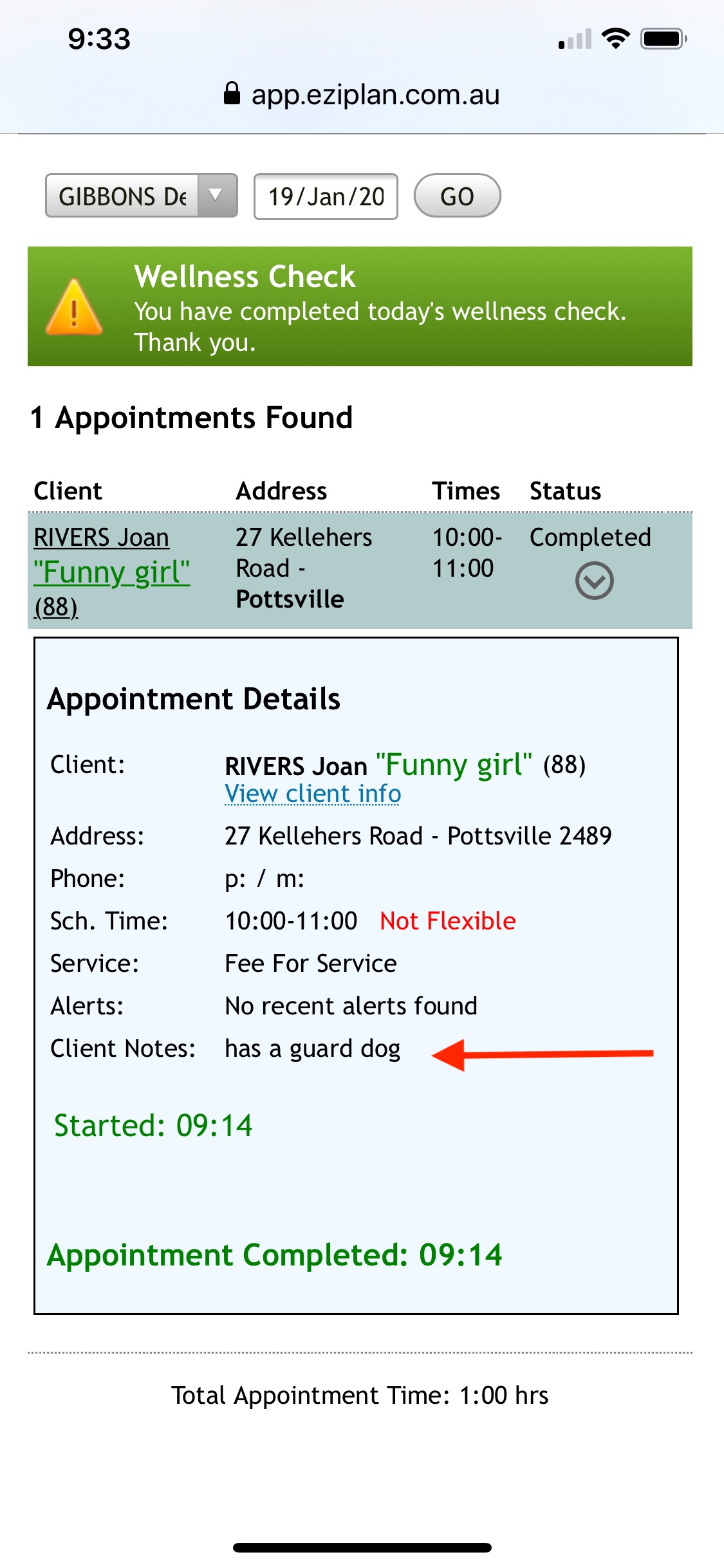When maintaining Client profile information, it is important to understand how this information is utilised by your Care Workers, and how this information is maintained.
Info Sheets
Info sheets are summary documents prepared to provide information to Care Workers and Administration staff alike about the care needs of each client. Information in the Info Sheet is organised by category; update the information in the relevant area to highlight to your staff.

Clients - Client List
Select the required client to view the "Client details".
Select "Info Sheet" and click the "Edit" button.
 |
 |
To save changes click the "Save Changes" button at the bottom of the page.
A preview of the information that will be displayed to your Care Workers is available in the Info Sheet.
It is important to remember the Info Sheet holds current information only. If there is a change to the clients care, the info sheet should be updated to reflect the current needs. Any historical information would be removed as it is no longer relevant. To maintain history, create a note of the change, capturing the detail around the modification to the clients care. This will then be recorded at the pertinent date and available in notes history.
Notes
Notes are an important part of the client management process, and are available for review by Care Workers and Administration staff at different times.
|
Important Client Notes are attached to the client profile for display to the Care Worker in every appointment. |
|
|
Appointment notes are attached to the specific event and clearly highlighted to the Care Worker for review. Maintain these notes on the Repeat or Individual Appointment |
 |
|
Care Worker notes are captured at the time of the appointment, designed to track client history. You may make notes mandatory and/or add a note priority if you wish to raise attention to administrative staff.; |
Care Worker notes are reviewed by admin staff and can be Accepted or Reviewed for adjustment or deletion. Once accepted, notes are then added to client history. Reviewing notes as part of a daily process will keep Administrative staff informed. |
|
Admin notes can be added at any time, categorised to provide easy review of client history. When adding a note that will impact the Care Workers process, use the Alert option to display this important information in the Care Workers timesheet. This alert will be available for 30 days and displayed in every appointment made for the client. If you allow notes access for Care Workers, then these notes are also available in the client info on the mobile app. |
 |
Documents
Attaching documents to a client profile is available in Eziplan, and is an easy way to keep important documents securely stored and arranged by client. You may allow Care Worker access to these documents, if there is information that is needed as part of care management. Each document has an access level attached, providing security at the individual file level. When documents are added to the system they are automatically assigned as Company Admin access level. If you wish to share these files, edit the document settings and change the Access Level. For further information about managing documents, please refer to Document Listing.
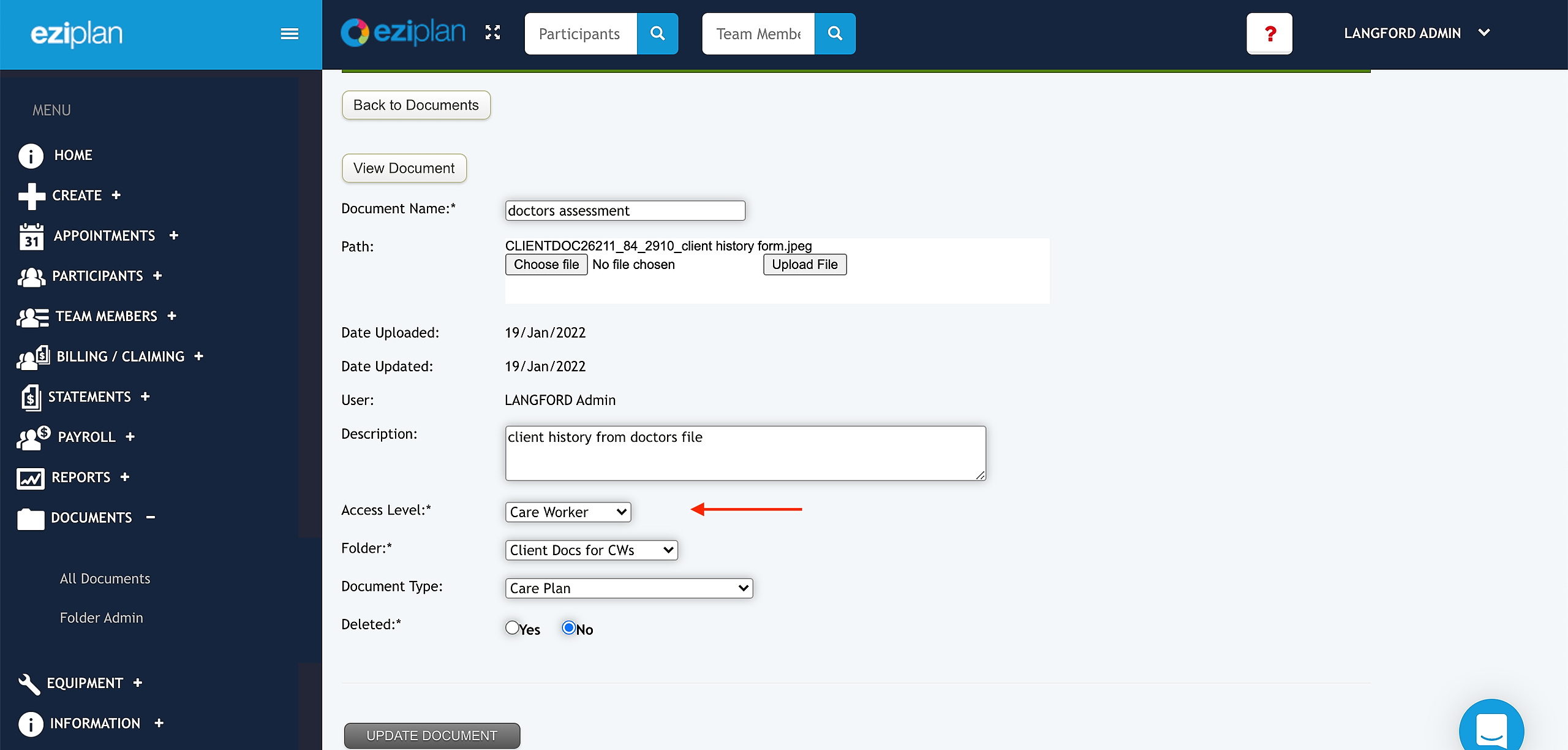 |
 |
 |
 |
Company Configuration
The following options can be set in the system to support how you wish your Care Workers to view information.
|
Client info |
Show basic information to care staff. This information will be shown to care staff who have appointments with the client in the next 14 days. |
|
Client phone number |
Show/Hide the client phone number |
|
Access to Support Plan |
Show/Hide the Support plan details |
|
Access to Emergency Plan |
Show/hide the Emergency plan |
|
|
Provide access to the documents menu in the Mobile app |
|
Notes Access |
Allow the display of notes history in client profile information. |
|
Notes Editing/Backdating |
Allow notes maintenance after creation. If enabled, define a timeframe (# days) where this is allowed. |
|
Note Priority |
Prompts for a priority on notes at the end of an appointment. Marking 'requires attention' will send an email to all rostering staff. Marking 'requires urgent attention' will also SMS the duty mobile. |
|
Note Mandatory |
Enforce completion of notes on every appointment |
|
Signatures |
Capture signatures at the end of appointments or hide this field |
Please note these are company wide settings, and are set for all users of the mobile app.