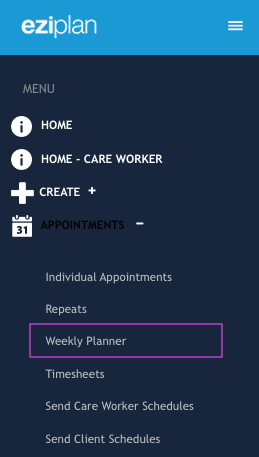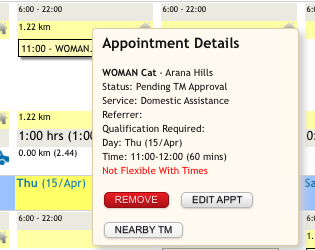From the Eziplan Menu:
Appointments - Weekly Planner
Navigate to the week view that you require, default will be the current week.
Find the appointment you wish to cancel:
- for appointments already loaded into the planner, roll over the appointment with your mouse and choose the 'Edit Appt' button
- for appointments still in the left hand panel just choose the 'Edit' button.
In the Quick Edit appointment window, select the Day drop down list. Select the Cancel option. You may add a reason for the change in here if you wish. Then click "Update".
Please Note: If you wish to charge Clients or notify Care Workers use the chargeable cancellation workflow.