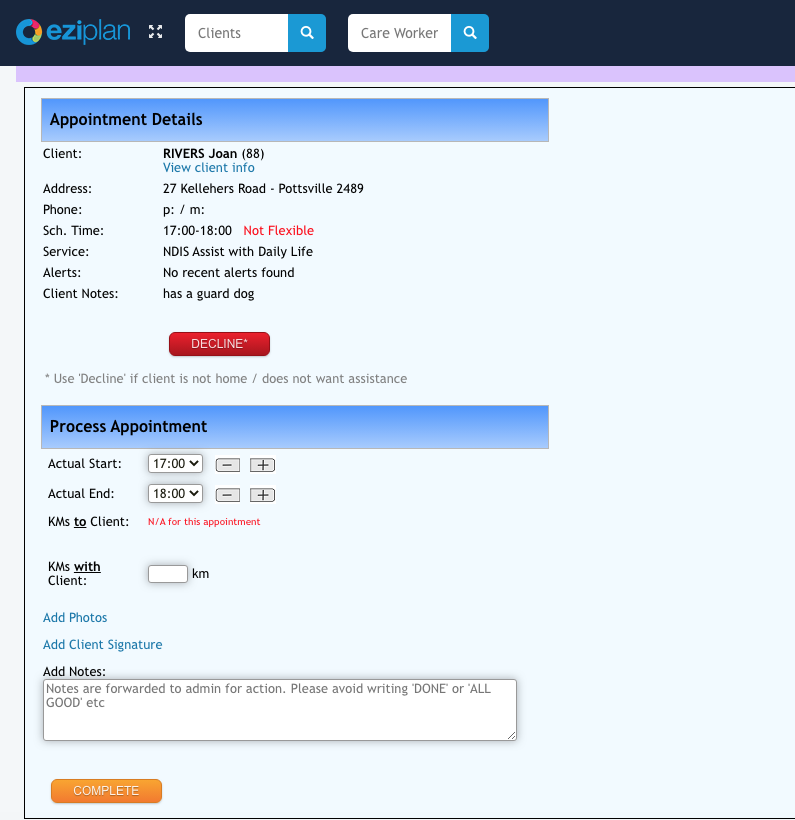There may be times when your Care Workers do not finalise their timesheet correctly, either accepting appointments and not starting them; or starting appointment without setting a completed status when they have finished their shift. To include appointments for billing and payroll processing, all appointments must be marked with a Completed status. To change the status of the timesheet, you may complete this step on behalf of your Care Worker. You must know the appointment date in question to search for the open timesheet.

Appointments - Timesheets
Use the Care Worker and date range to find the timesheet needed, then hit Go to list the timesheet(s).
A list of timesheet(s) for the day will appear, colours highlight the status.
Click on the Status arrow to expand and display the timesheet as it appears for the Care Worker in their mobile app.
Click on the Complete button to mark the timesheet as completed. The timesheet will now have a status of completed, with a timestamp.
You may also review Appointment Activity as an audit trail on any changes to appointment data. You will find this in the individual appointment, see Editing an Appointment for more details.